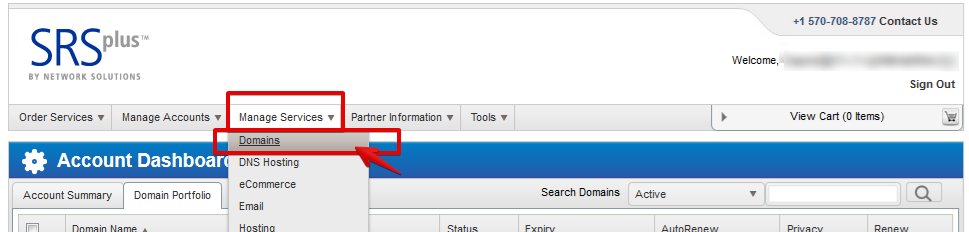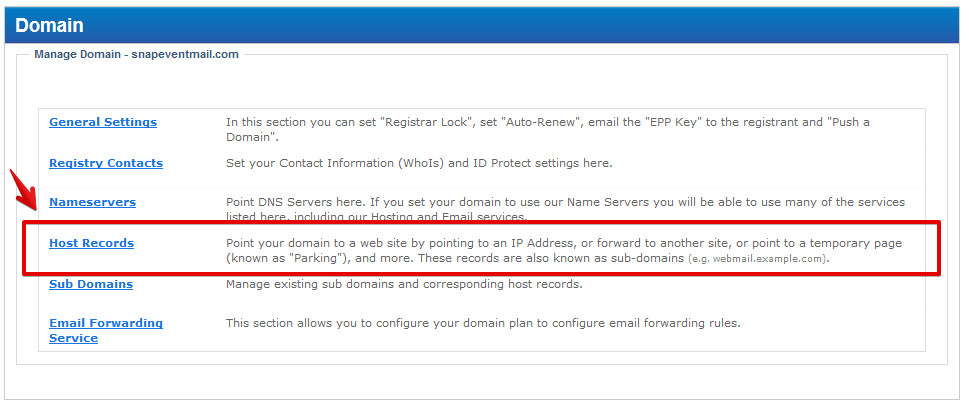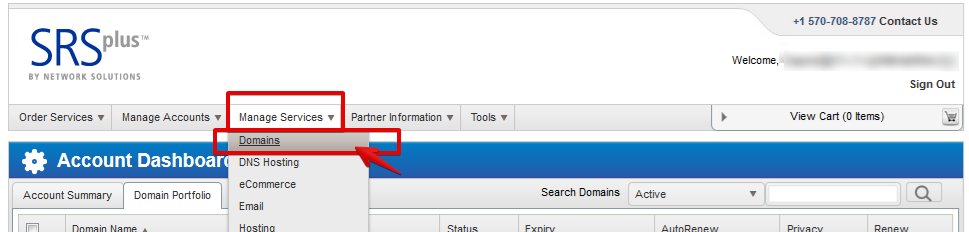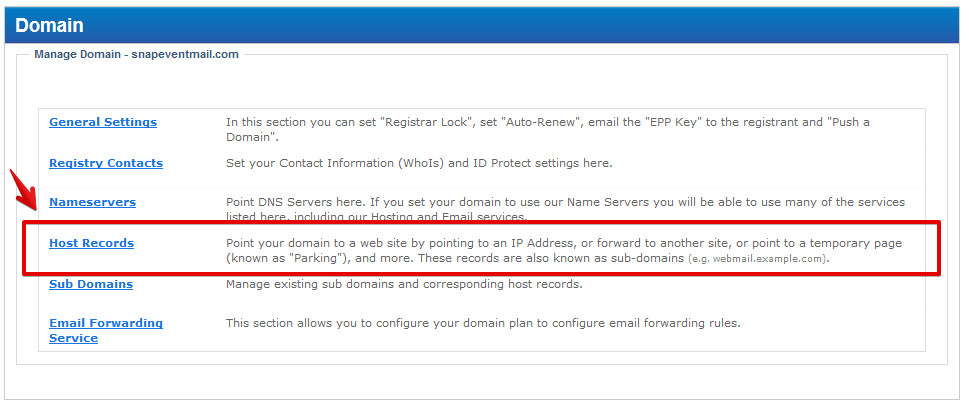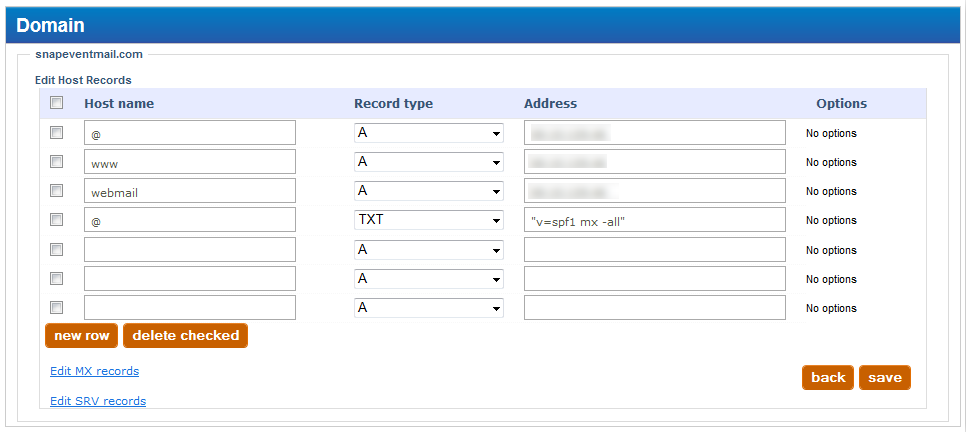Access the DNS Zone Editor
- Log in to your SRSPlus account.
- Click on the Manage Services -> Domains menu.
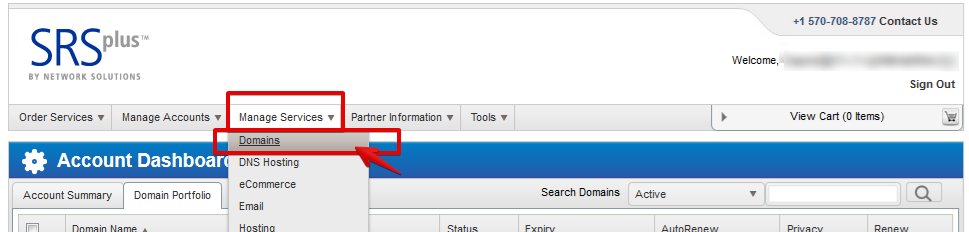
- Select your domain name.
- Click on the Host Records link.
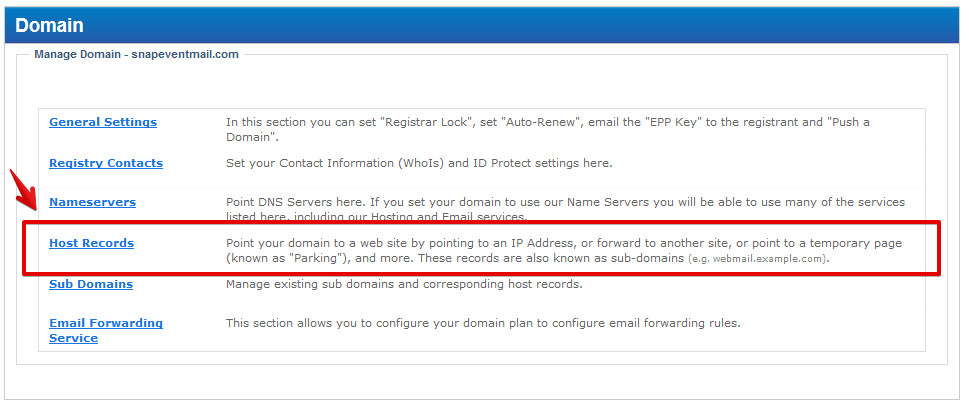
Back to top
Create a SPF record
- Enter your data in a new line or modify your existing SPF record.
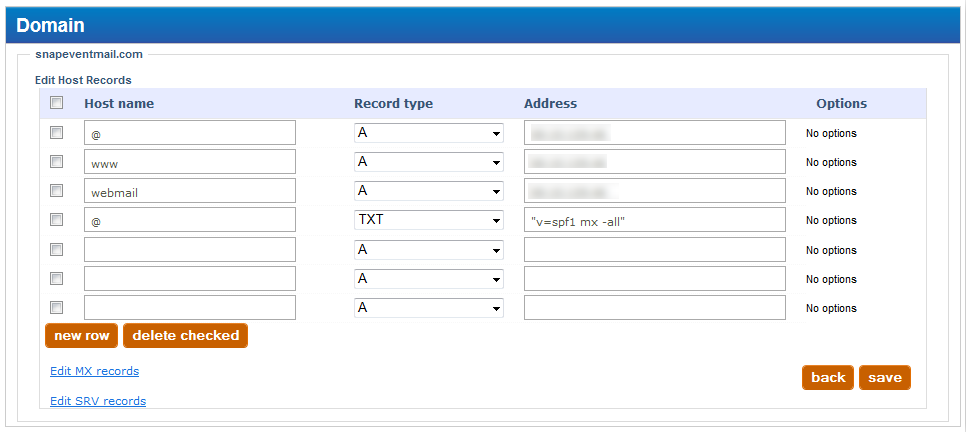
- Host name: Enter your sub-domain or @ if you want the SPF to be applied to your main domain name
- Record Type: Select the TXT record type.
- Address: Enter here your SPF record with quotes ( "v=spf1 a mx ~all" )
- Click on the Save button to create the record.
Back to top