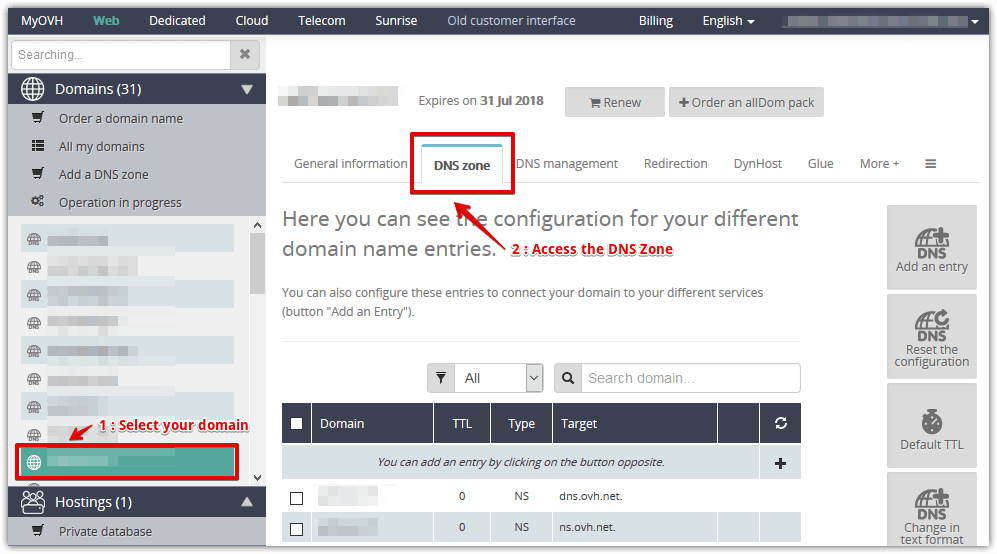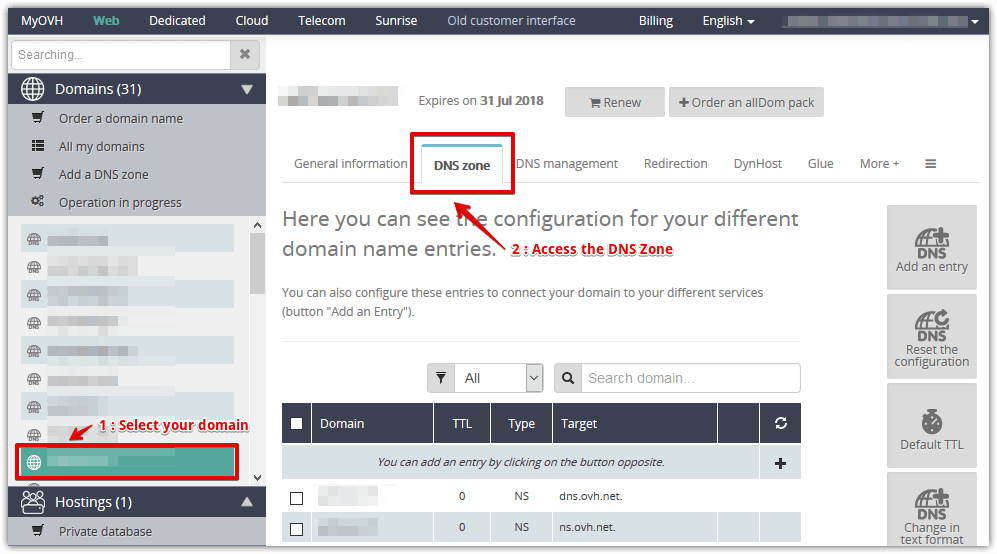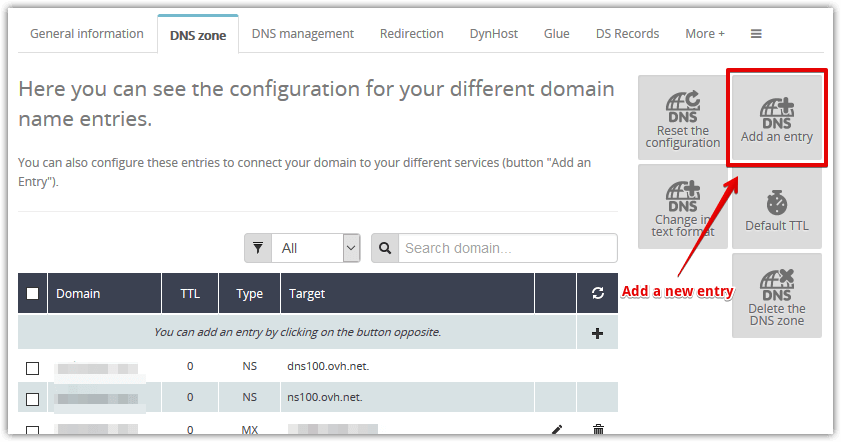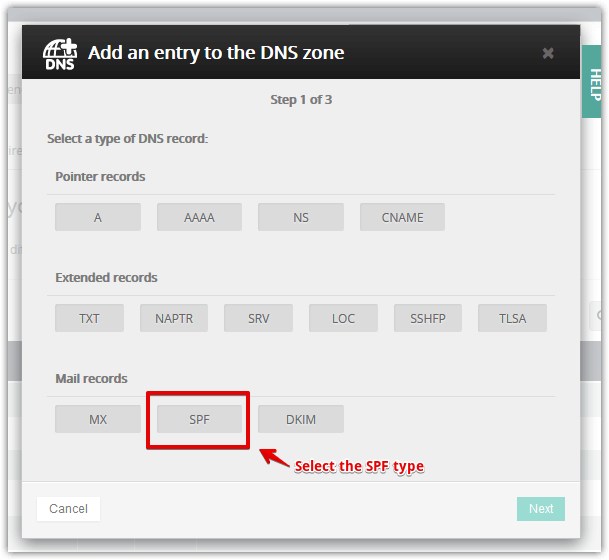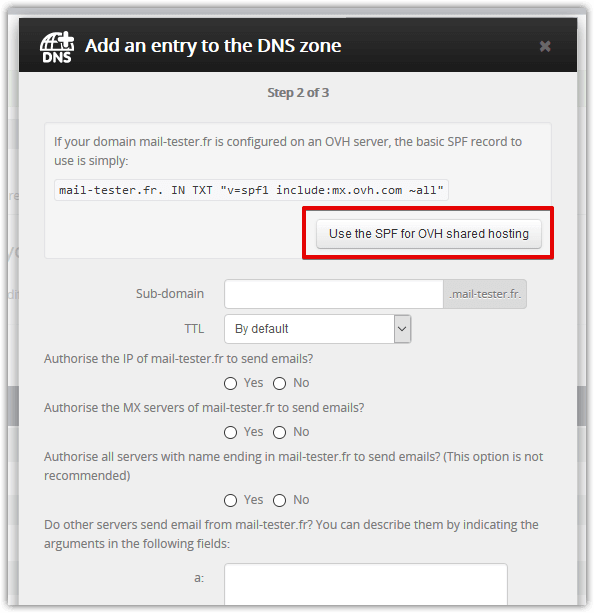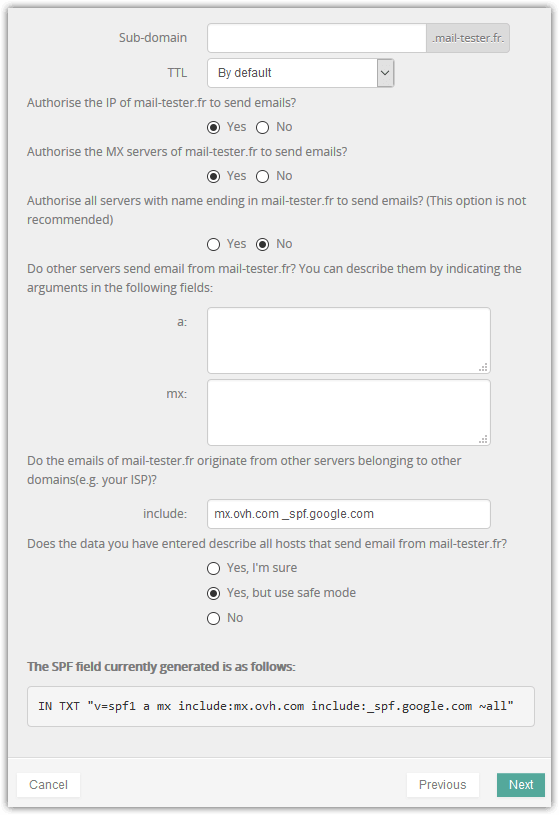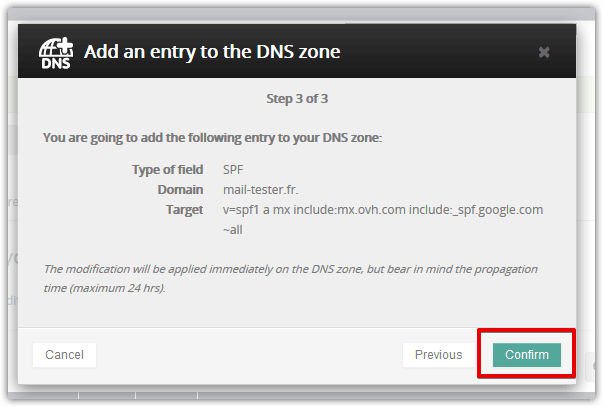Access the DNS Zone
- Log in to the OVH Manager.
- On the left navigation bar under the Domains section, select the domain you want to change the DNS record.
- Click on the DNS Zone menu.
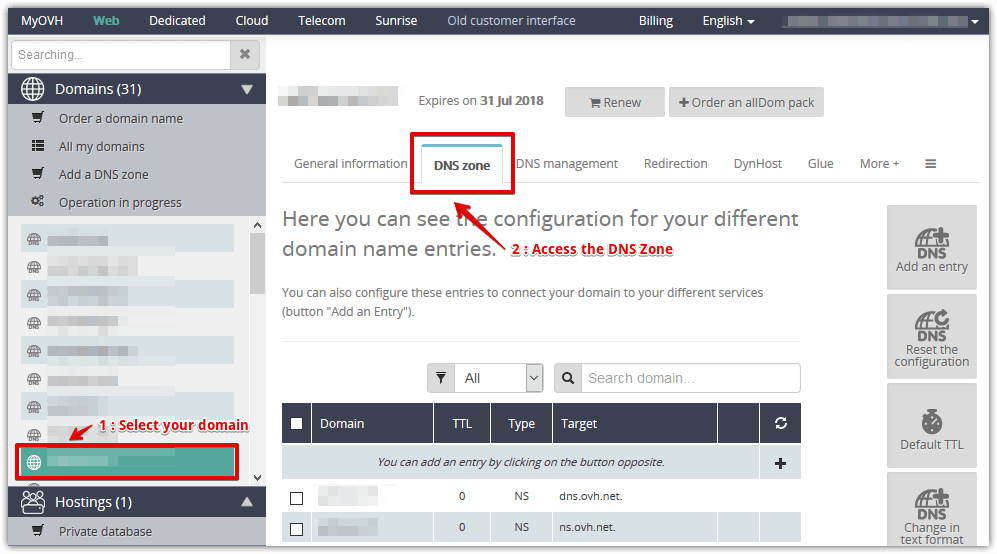
Back to top
Create a SPF record
-
Click on the Add an entry button or edit your existing SPF record.
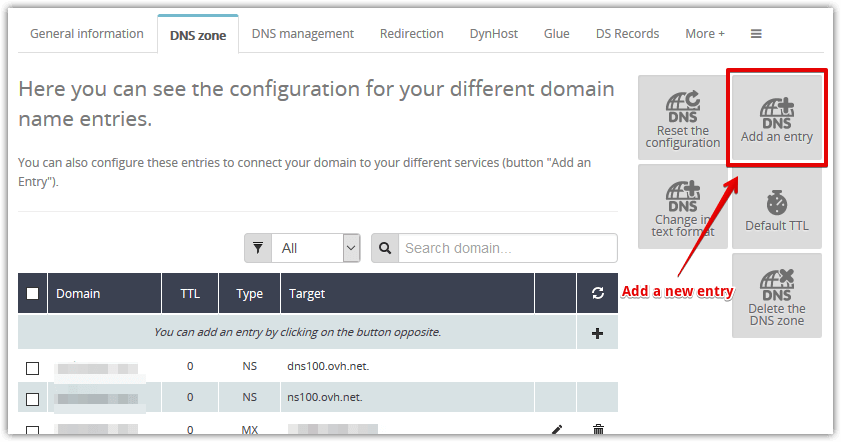
-
Select the SPF type and click Next.
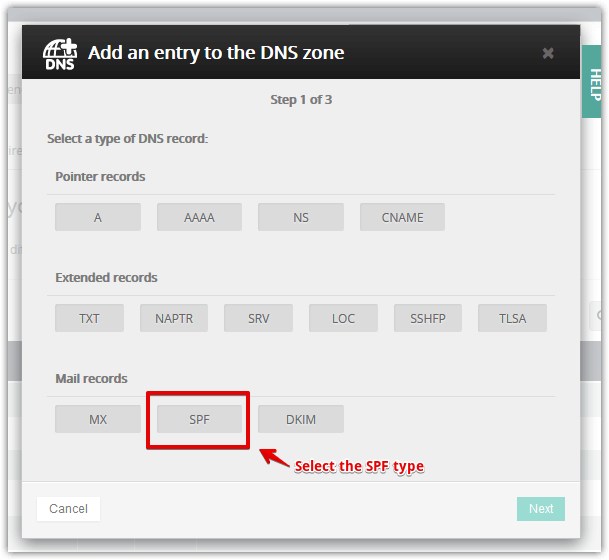
-
If your domain is hosted by OVH with a shared hosting and you only use your server to deliver emails, simply click on the Use the SPF for OVH shared hosting button.
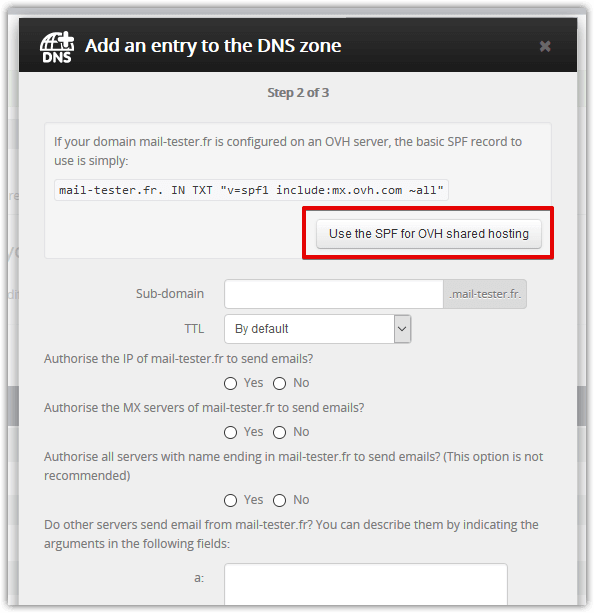
-
If you use your own server or an external delivery service, fill in the form to create your custom SPF record.
Then click on Next.
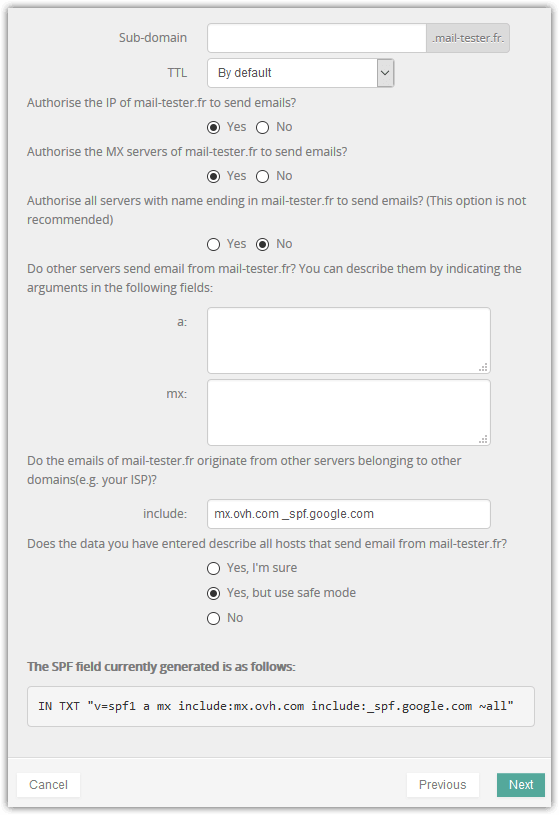
-
Check your entry and then click on the Confirm button.
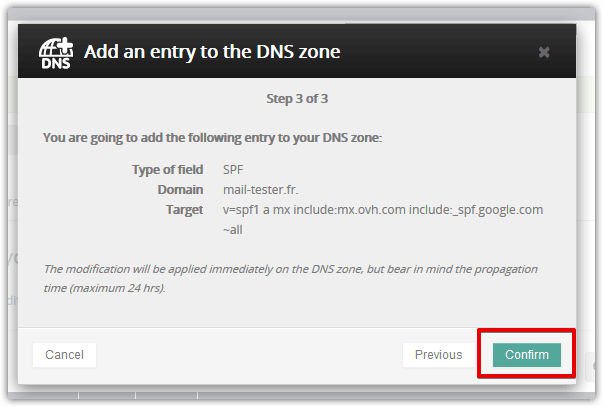
Back to top